Genealogy Browser has very unique buttons that we would like to feature.

 Common Ancestors -Common Ancestors are indicated by individuals (stars) that are colored blue. Common Ancestors are individuals who show up multiple times in your genealogy because they are connected to you in more than one genealogical line. If you mouse over a Common Ancestor, a line will appear connecting you to the other place in your genealogy where the same person exists. You will also find a button of a blue tilted line in the toolbar of Genealogy BrowserT. By clicking on this button, all of the lines between your common ancestors will appear in your StarfieldTM. Here is what a common ancestor will look like:
Common Ancestors -Common Ancestors are indicated by individuals (stars) that are colored blue. Common Ancestors are individuals who show up multiple times in your genealogy because they are connected to you in more than one genealogical line. If you mouse over a Common Ancestor, a line will appear connecting you to the other place in your genealogy where the same person exists. You will also find a button of a blue tilted line in the toolbar of Genealogy BrowserT. By clicking on this button, all of the lines between your common ancestors will appear in your StarfieldTM. Here is what a common ancestor will look like:

 Hints -OneGreatFamily continually works for you as we try to find possible matches to your genealogy. When new information for your ancestors is found, a Gen-BulbTM icon will appear next the name of the individual in your pedigree. Simply click on the Gen-BulbTM, verify the new information, and your pedigree will automatically be updated.
Hints -OneGreatFamily continually works for you as we try to find possible matches to your genealogy. When new information for your ancestors is found, a Gen-BulbTM icon will appear next the name of the individual in your pedigree. Simply click on the Gen-BulbTM, verify the new information, and your pedigree will automatically be updated.
 Conflicts -This feature makes the verification of genealogical information possible by notifying you with the image of a yellow lightning bolt, called a Gen-Bolt when another OneGreatFamily user has conflicting information with your data. You can then collaborate with the source and work out your differences. If, in the end, you can't resolve the conflict, you agree to disagree and each view the data as you believe it to be correct.
Conflicts -This feature makes the verification of genealogical information possible by notifying you with the image of a yellow lightning bolt, called a Gen-Bolt when another OneGreatFamily user has conflicting information with your data. You can then collaborate with the source and work out your differences. If, in the end, you can't resolve the conflict, you agree to disagree and each view the data as you believe it to be correct.
 Tracer -This feature allows you to see how you are related to anyone in your pedigree. The trace to anchor displays a blue line from you to the ancestor, highlighting each individual in the direct lineage in between.
Tracer -This feature allows you to see how you are related to anyone in your pedigree. The trace to anchor displays a blue line from you to the ancestor, highlighting each individual in the direct lineage in between.
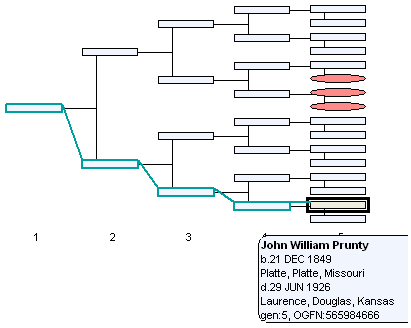
 View Descendants -Allows you to view siblings, spouses, children, grandchildren, great-grandchildren, etc., of any individual in your genealogy.
View Descendants -Allows you to view siblings, spouses, children, grandchildren, great-grandchildren, etc., of any individual in your genealogy.